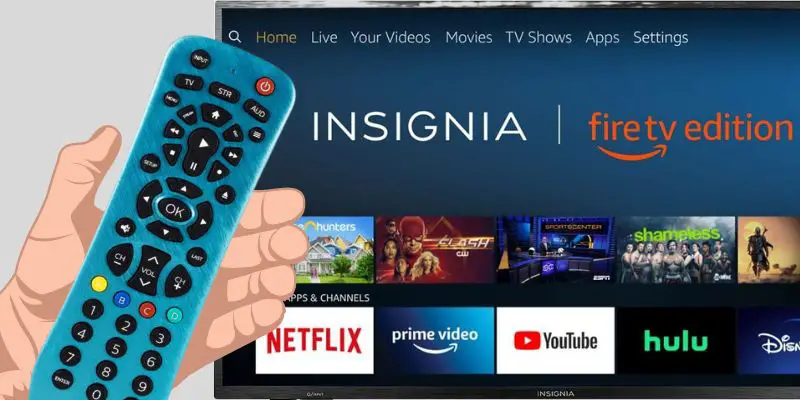As an Amazon affiliate, I earn from qualifying purchases.
In this blog post, I will provide you with all the Philips Remote codes for Insignia TVs. Additionally, I will guide you through two different programming methods to ensure that your remote is set up correctly.
Looking for Philips Remote Codes for Insignia TVs?

With so many different TV brands and remote models, it can be challenging to find the correct codes and instructions to get your remote running. Worse, most online code repositories I found were woefully out of date.
But don’t worry, I’ve got you covered.
In this blog post, I’ll be sharing all the Philips remote codes for Insignia TVs, along with a step-by-step guide on how to set everything up.
List of Philips Universal Remote Codes for Insignia
The following table contains a comprehensive table of Philips remote codes for Insignia TVs. After referring to these codes, continue reading for step-by-step programming instructions.
Pro Tip: Not sure what type of Philips Universal Remote you own? Look for a label on the back of the remote or a little sticker in the battery compartment that indicates the code list (CL) version for your remote.
| Universal Remote Version | Philips Remote Codes for Insignia TVs |
|---|---|
| Code List 3 (CL3) | 2891, 0371, 2271, 0581, 0701, 0871, 0921, 1241, 1381, 2241, 2921, 3761, 3841, 4371, 4721, 4761, 5051, 5061, 5181 |
| Code List 4 (CL4) | 0921, 2891, 6171, 0371, 2271, 0141, 0581, 0871, 2241, 6181, 2921, 3761, 4371, 4721, 4761, 5051, 5061, 5181 |
| Code List 5 (CL5) | 2891, 0371, 6381, 6171, 2271, 0141, 6481, 0581, 0871, 0921, 2241, 6181, 2921, 3761, 4371, 4721, 4761, 5051, 5061, 5181 |
| Code List 6 (CL6) | 2891, 0371, 6381, 6171, 2271, 0141, 6481, 0581, 0871, 0921, 2241, 6181, 2921, 3761, 4371, 4721, 4761, 5051, 5061, 5181 |
How to Enter Philips Remote Codes for Insignia TVs
Before You Begin
Do the following before you begin programming your Philips remote codes for Insignia TVs:
- Check the user manual of both your Insignia TV and the Philips universal remote to ensure compatibility.
- Make sure the remote has fresh batteries before attempting to program
- Locate the code list for your Philips universal remote model from the table above and note the codes. I suggest you print this page or write down the codes.
Method 1: Direct Code Entry (Recommended)
The direct code entry of Philips remote codes for Insignia is straightforward, but you must know Insignia TV’s four-digit codes that correspond to your Philips remote. If you do not know the codes, refer to the table of codes I provided above.
- Turn on your Insignia TV.
- Press the Philips Universal remote’s TV button for five seconds. The device’s top LED light will blink once and stay on.
- Use the numeric keypad on your Philips remote to enter the four-digit code for your Insignia TV. The above table is your remote version’s code.
- The LED light will go out when you input the correct code. If the indicator continues to sparkle, try entering a different code.
- When the indicator light goes out, try turning off your Insignia device or Insignia TV by pressing the Power button on the remote. If it does, test other buttons to ensure your remote controls your Insignia TV properly.
Method 2: Using Auto Code Search
Use this method to auto-program your Philips remote codes for Insignia if you cannot ascertain which Philips Universal Remote version you own.
- Turn on your Insignia device and your TV, or your Insignia TV.
- Press and hold the Setup button on your Philips remote until the red light turns on continuously.
- Press and hold the Power button on the remote. You may need to repeat this step as the remote will send a few codes simultaneously. When the correct code is entered, the red light will stay on.
- Release the Power button. The Insignia device will enter power save mode.
- Once the TV has turned off, press the button again to store the correct code.
- Test the remote control by using the power button and any other buttons you need for controlling your Insignia TV or device.
Frequently Asked Questions (FAQs)
Will the Philips Codes for Insignia Work Immediately?
The Philips codes for Insignia TVs may not work immediately. You might need to try different codes or use the auto-search method to find the correct one. It’s possible that certain Philips remotes may not be compatible with certain Insignia TVs. To troubleshoot, refer to the manuals or try entering the codes individually using the table provided above.”
What If the Philips Universal Remote Codes for Insignia Don’t Work?
If the Philips Universal Remote codes for Insignia don’t work, try different codes from the table above or use the auto-search method. It’s possible that certain remotes may not be compatible with specific Insignia TVs. If you are unsure, contact Insignia Customer Service.
Can I factory reset my Philips remote?
Yes, you can reset your Philips remote back to its factory settings. To do this, remove the batteries from the remote, then press and hold the “Power” button for 30 seconds. After that, put the batteries back in and test the remote to see if it’s working. Keep in mind that you’ll need to reprogram the remote with the correct codes again after performing the reset.
Can I Program my Philips Remote Codes for Insignia to other TV brands?
While you cannot program your Philips remote codes for Insignia TVs to other TV brands, you can refer to these other blog posts I wrote for controlling the following TV brands:
- All Philips Remote Codes for Samsung TVs
- All Philips Remote Codes for LG TVs
- All Philips Remote Codes For TCL TVs
You can also use these codes to control a Roku TV with a Philips Universal Remote.
Philips Remote Codes for Insignia TVs: Final Word
In my experience with Philips remote codes for Insignia, after trying various codes and experimenting with different approaches, I’m pleased to share that I successfully programmed my Philips remote to work with my Insignia TV! It took a bit of patience and persistence, but in the end, I found the right combination to control my Insignia TV effortlessly.
If you’re still struggling to program your Philips remote codes for Insignia TVs, don’t lose hope! It can be tricky at times, but with a systematic approach and some trial and error, you’ll likely find the correct code.
So, could you get your Philips remote codes for Insignia programmed?
I hope you will share your experience and any tips you discovered along the way. Please leave a comment below and let me know.

Tim Brennan is a technology blogger and hosts the @TecTimmy YouTube channel. He writes about smart homes at oneSmartcrib, home theaters at UniversalRemoteReviews, and AI in writing at Writeinteractive. A graduate of Northeastern University School of Journalism, he has written about technology for 30 years. Tim lives on the ocean in Nahant, Massachusetts.
Please subscribe to my YouTube channel for a fun take on all things tech.