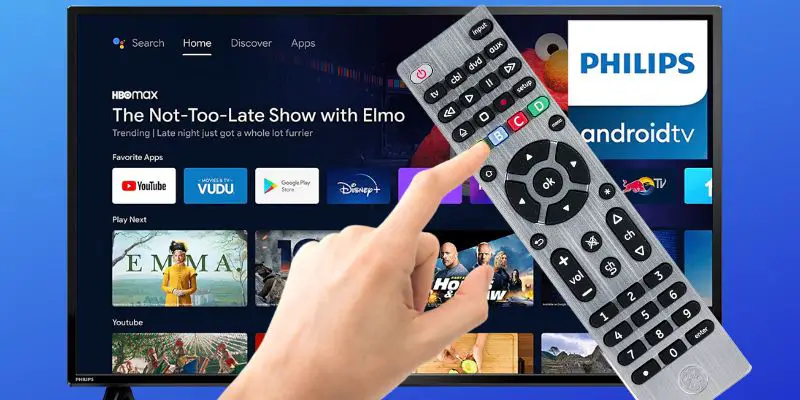As an Amazon affiliate, I earn from qualifying purchases.
In this article, I share all of the GE Remote codes for Philips TVs, DVD players, VCRs, receivers, and audio equipment you need to program the universal remote to your devices.
Philips TV Fun Facts
Want to know a couple of fun facts about Philips TVs? First, Philips is known for its Ambilight technology, which projects colored lights onto the wall behind the TV to enhance the viewing experience and create a more immersive environment.
First, Philips is known for its Ambilight technology, which projects colored lights onto the wall behind the TV to enhance the viewing experience and create a more immersive environment.
Second, Philips is a pioneer in OLED technology for televisions, with its OLED TVs offering deep blacks and vivid colors for a truly stunning picture quality.
Using a GE Universal Remote, you can control multiple home entertainment devices like TVs, VCRs, Blu-ray players, and stereo systems, including Philips brand TVs and equipment. However, to program your GE remote to these devices, you will need to enter the correct GE Universal Remote codes.
If you recently purchased a universal remote control for a Philips TV, then you can use the specific codes listed below to program itit..
I have included all the codes you’ll need to program your GE remote control for your Philips TV. I will also include the GE Remote codes for other popular Philips devices and programming instructions here s well.
First, look for your Philips TV or other devices in the table below, then select the code and follow the programming guide section.
OK, so let’s get you those GE remote codes for Philips TVs and other equipment.
List of GE Remote Codes for Philips TVs & Equipment
Here is a list of GE remote codes for Philips TVs that will help you pair your GE Universal Remote with your electronic devices like TVs, DVD players, VCRs or DVD combos, etc.
Philips TVs
| GE Universal Remote Type (Check Battery Compartment) |
Philips TV Codes |
|---|---|
| GE Remote Code List 6 (CL6) | 6221, 0181, 6241, 6171, 5741, 6261, 6051, 0201, 0911, 3981, 4261 |
| GE Remote Code List 5 (CL5) | 0181, 6241, 6221, 5741, 6261, 6051, 0201, 0911, 3981, 4261 |
| GE Remote Code List 4 (CL4) | 6221, 0181, 5741, 6051, 0201, 0911, 3981, 4261 |
| GE Remote Code List 3 (CL3) | 3031, 3131, 3151, 3171, 3371, 3391, 0001, 0161, 0181, 0321, 0421, 0541, 0661, 0701, 0791, 0911, 0961, 1021, 1151, 1171, 1381, 1391, 1601, 1741, 1801, 1961, 2151, 2321, 3431, 3541, 3591, 3861, 3911, 3971, 3981, 4191, 4761, 4791 |
Philips Roku TVs
| GE Universal Remote Type (Check Battery Compartment) |
Philips Roku TV Codes |
|---|---|
| GE Remote Code List 6 (CL6) | 6171 |
DVD Players
| GE Universal Remote Type (Check Battery Compartment) |
Philips DVD Player Codes |
|---|---|
| GE Remote Code List 6 (CL6) & (CL5) | 2615, 2415, 0745, 2765, 2625, 4105, 0105, 0265, 0445, 0735, 1045, 1055, 1225, 1395, 1615, 2665, 2705, 2775, 2945, 3165, 3705, 3715, 3745, 3795, 3815 |
| GE Remote Code List 4 (CL4) | 2615, 2415, 2625, 4105, 0745, 0105, 0265, 0445, 0735, 1045, 1055, 1225, 1395, 1615, 2665, 2705, 2765, 2775, 2945, 3165, 3705, 3715, 3745, 3795, 3815 |
| GE Remote Code List 4 (CL3) | 2615, 2415, 2625, 4105, 0745, 0105, 0265, 0445, 0735, 0795, 1045, 1055, 1225, 1395, 1615, 2665, 2705, 2765, 2775, 2945, 3165, 3705, 3715, 3745, 3795, 3815 |
VCRs
| GE Universal Remote Type (Check Battery Compartment) |
Philips VCR Codes |
|---|---|
| GE Remote Code List 3 (CL3) | 1352, 1372, 0092, 0105, 0252, 0412, 0482, 0622, 0672, 1052, 1112, 1282, 1642 |
| GE Remote Code Lists CL6, CL5, & CL4 | 1352, 1372, 0092, 0105, 0252, 0342, 0412, 0482, 0622, 0672, 1052, 1112, 1282, 1642 |
Knowing which code works for your device when each model has multiple codes can be confusing. But don’t worry. You can simply go through the entire list until you find the one you that works. The best method is always trial and error, just keep going! Try the next number on the list if the first fails. Then, you will likely get your device up and running with the codes mentioned in the list.
? Related: GE Universal Remote Codes List
GE Universal Remote Programing for Philips TV
In addition to the ge remote codes for Philips TVs, I’ll also include the codes for Philips DVD players, VCRs, Blue-ray and more belowyour . Here are the instructions for programming your remote to work with the TV.
Programing Without Codes
The auto search method scans the remote for the GE remote code for Philips TVs. The remote control can be programmed by scanning each code one at a time until it locates the correct code. These are the steps:
- Turn on the device with which you wish to use the universal remote, such as a TV.
- Hold down the buttons (TV, DVD, and CBL) for three seconds to turn on the device. An LED light will then illuminate once the device is programmed.
- You can control the remote control by pressing the “CH+”, and “CH-“, buttons. You have successfully controlled the remote control if an indicator appears. To turn off a device press the “up”, or “down” keys until it turns off.
- To confirm the code, press the “power” key. The device should now start to work. You can make sure that the remote is correctly programmed by changing the channel once it starts.
- After you have saved your code, click “device.” The LED will blink twice to confirm that you have saved the code.
Programming Manual Method
Keycodes are used to program the GE remote codes for Philips TVs quickly and identify its make and model.
- Before programming can be done, the remote must first be turned on.
- Click the TV
- When the “Light Flash” appears on the Universal Remote when you hold down “Setup,” you will be in “Learning Mode”.
- Finally, enter the “Keycode”, which you have obtained from the Instruction Booklet (programming guide).
- Now, you can turn on your remote control by pressing the Power button.
- Once you press the “Power” button, your screen will go black.
Your TV will now work perfectly with the universal remote. If it fails, you can try the process again using a different code from the code table mentioned above.
Programming Using the Code Search Button)
If your remote features code search, follow our step-by-step guide to program your Philips Universal Remote using the Code Search Button:
- Turn on the device (TV, VCR, etc.) that you want to operate.
Hold the SETUP button down until the red light indicator is lit. Once the light turns on, release the SETUP button. - Press and then Release the button for the mode you desire (TV, VCR, etc.) After the red light indicator flashes, it will remain lit.
- Use the code table to find the four-digit code you need.
- Once the device is turned on, you can test it by pressing several buttons. If your device responds correctly, you have successfully located a valid code.
- For other devices that you want to use the Remote control for/with, repeat steps 1 through 4.
Tips
Video
Take a Bath Productions has one of the more popular videos out on YouTube on how to program a GE remote. Dig the cool shades, man.
? Related: Best Remotes for Philips TVs
GE Remote Codes for Philips: Conclusion
In wrapping up this article on GE Remote codes for Philips TVs and equipment, I just want to say I hope one of the codes in the list above worked for you.
I’ll leave you with one more tip that threw me off when I tried to program my remote.Before you start programming universal remote codes for Philips TV, make sure the device you want to control is turned on. Once you have programmed your remote, it is now possible to control multiple devices using it. Pretty cool, right?
So which device are you planning to control with a remote? Please leave me a comment below and let me know.

Tim Brennan is a technology blogger and hosts the @TecTimmy YouTube channel. He writes about smart homes at oneSmartcrib, home theaters at UniversalRemoteReviews, and AI in writing at Writeinteractive. A graduate of Northeastern University School of Journalism, he has written about technology for 30 years. Tim lives on the ocean in Nahant, Massachusetts.
Please subscribe to my YouTube channel for a fun take on all things tech.