As an Amazon affiliate, I earn from qualifying purchases.
Looking for the latest GE Remote Codes for Panasonic TVs along with programming instructions? You’ve come to the right place.
GE Remote & Panasonic TV Dynamic Duo
Hey there, my fellow TV enthusiasts! Today, I’m excited to share all the GE Remote codes for Panasonic TVs.
I have thoroughly tested the GE Remote with my Panasonic TV. While I prefer more advanced universal remotes for Panasonic, the GE Remote is a decent budget option.
Here’s a GE remote fun fact. Did you know that the GE Universal Remote was first introduced by General Electric in 1983 and became an instant hit with consumers? The GE Universal Remote has come a long way since then, but its goal remains the same – to make our lives easier by controlling all our devices with just one remote!
If you’re ready to control your Panasonic TV and maybe some other devices with just one remote, you’re in luck. I’ve got all the GE Remote codes for Panasonic TVs, along with programming instructions. So, grab your remote, and let’s get started!
List of GE Remote Control Codes for Panasonic
To link the GE universal remote with your Panasonic TV, universal codes must be used. Each of the GE remote codes for Panasonic TVs is four digits.
When you enter the correct code (full instructions below), the remote will automatically link with the device. You don’t need to do it again manually.
Here are all the universal remote codes for Panasonic TV. The codes are four digits, 100% functional, and can program your traditional, HDTV, or Smart Panasonic TVs.
| GE Universal Remote Type (Check Battery Compartment) |
Panasonic TV Codes |
|---|---|
| GE Remote Code List 6 (CL6) | 5821, 1571, 6231, 5201, 5531, 5561 |
| GE Remote Code List 5 (CL5) | 5821, 1571, 6231, 5201, 5531, 5561 |
| GE Remote Code List 4 (CL4) | 6231, 5821, 5201, 5531, 1571, 5561 |
| GE Remote Code List 3 (CL3) | 5201, 5481, 3381, 3401, 0051, 0201, 0951, 1091, 1491, 1571, 1651, 1831, 1881, 1961, 2151, 2711, 2801, 3431, 3551, 3771, 4691, 4781, 4861 |
? Related: GE Remote Codes for All TV Brands
Programming the GE Remote Codes for Panasonic TVs
Manual Method Using Codes (Recommended)
Using the right GE remote codes for Panasonic TVs from the list above, you can program a Panasonic LCD, LED, or Smart TV to the GE universal remote.
Here is a step-by-step guide to programming your GE universal remote with a Panasonic TV:
- Turn on your Panasonic TV.
- Grab your GE universal remote and ensure it has fresh batteries.
- Press and hold the Setup button on the remote until the red light stays on.
- Find the first code for your remote from the list.
- Press the TV button on the remote.
- Enter the code using the keypad. The red light should turn off after entering the last digit. If it doesn’t, try the next code on the list, repeating steps 4-6 until the light turns off.
- When the red light turns off, press the Power button on the remote.
- If your TV powers off, the correct code has been entered.
- Press the Power button again to turn on your TV, and test the other buttons on your remote to ensure full functionality.
Your Panasonic TV can now be controlled using the GE universal remote.
Automatic Code Search Method (No Code Needed)
To pair your GE remote to your Panasonic TV, I recommend trying the auto code search method first. The auto code search method can be a quick and easy alternative to program your GE remote to your Panasonic TV if your TV supports it.
The benefit of using this method is that you don’t need to look up or remember the correct code for your TV.
- Turn on your Panasonic TV using its physical Power button.
- Press and hold the Setup button on the remote until the red indicator light turns on.
- Press the TV button on the remote.
- Repeatedly press the Power button, waiting a few seconds between each press until your TV turns off.
- Turn your TV on manually again.
- Press the Volume + button every 3 seconds until your TV turns off.
- When your TV turns off, press the TV button on the remote to save the code.
Your remote is now programmed. Test it by pressing the Power button; your TV should turn on. Also, try the other keys on the remote to ensure they work. If any keys don’t work, you may need to use the manual code entry method described earlier.
Mailtosimer has a nice YouTube video that steps you through his process.
Skywind007 has another nice video that shows both methods:
Troubleshooting Steps
While programming, there might be a problem with implementing the GE remote codes for Panasonic TVs, and you might need to troubleshoot the remote.
If you are still having trouble with your device, leave me a comment below and I will do my best to get back to you as soon as possible.
GE Remote Codes for Panasonic: Wrapping Up
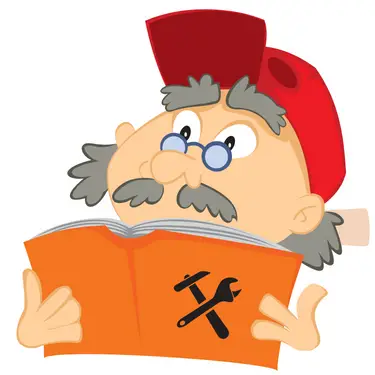 In conclusion, the GE Universal Remote is an excellent tool for simplifying your TV-watching experience. With the GE remote codes for Panasonic TVs I’ve provided, you can easily control your Panasonic TV with just one remote.
In conclusion, the GE Universal Remote is an excellent tool for simplifying your TV-watching experience. With the GE remote codes for Panasonic TVs I’ve provided, you can easily control your Panasonic TV with just one remote.
In short, this means no more fumbling with multiple remotes or struggling to find the right button.
Remember, programming your GE Universal Remote is easy – follow the instructions I’ve provided here. With a little bit of patience and a few button presses, you’ll be up and running in no time.
So, what are you waiting for? Grab your remote and start enjoying your Panasonic TV like never before!
I hope my article about the GE remote codes for Panasonic TVs helped you. Please leave me a comment below and let me know.
? Related: 5 Best Remote Apps for Panasonic

Tim Brennan is a technology blogger and hosts the @TecTimmy YouTube channel. He writes about smart homes at oneSmartcrib, home theaters at UniversalRemoteReviews, and AI in writing at Writeinteractive. A graduate of Northeastern University School of Journalism, he has written about technology for 30 years. Tim lives on the ocean in Nahant, Massachusetts.
Please subscribe to my YouTube channel for a fun take on all things tech.

