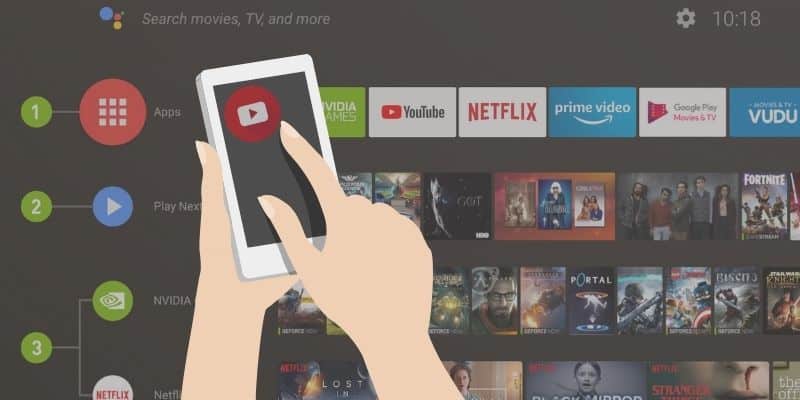As an Amazon affiliate, I earn from qualifying purchases.
In this post, I’ll give you my top recommendations on the best universal remote apps for NVIDIA SHIELD.
Ideal for streaming, here are the best universal remote apps you can download for NVIDIA right now:
- #1 – SHIELD TV Remote App
- #2 – Android TV Remote Control
- #3 – Google TV App Remote
- #4 – SURE Universal Remote
- #5 – CetusPlay Remote App
Click on any link in the above list to read my brief review of that product. Or, continue on to read a fun fact about NVIDIA…
Control NVIDIA SHIELD From Your Phone? Yes!
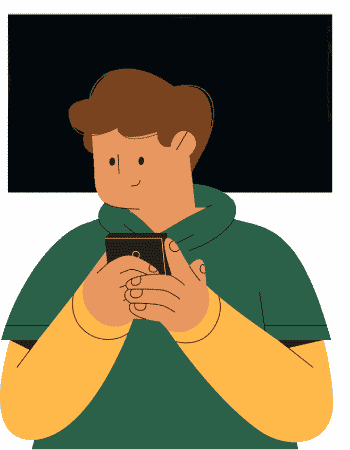 Want to know a fun fact about NVIDIA SHIELD?
Want to know a fun fact about NVIDIA SHIELD?
Thanks to 4K HDR entertainment, Dolby Vision Atmos, and AI upscaling, it’s the top Android TV box on the market. I also love that it supports a wide range of apps, both from Google Play and the App Store.
The triangular remote that comes with the SHIELD device out of the box is a little sad, though. Issues with its responsiveness, remote lag, and general design are often reported in the forums. Fortunately, there are other options. You can use one of the best universal remotes for NVIDIA, sure.
But did you also know you can download an NVIDIA SHIELD remote app for your Apple or Android phone?
That’s where this post comes in. You can simply download the apps listed here to your smartphone to control your NVIDIA SHIELD. Some of them will even allow you to manage other devices in your home theater and smart home.
Let’s get into some of the best apps for NVIDIA SHIELD.
#1 – SHIELD TV Remote App
? Price – Free
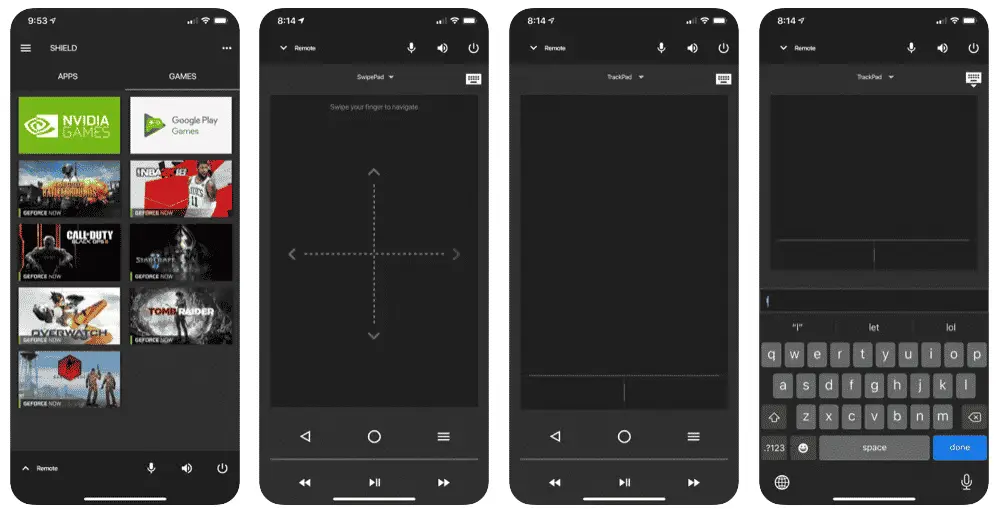
The SHIELD TV Remote App lets you control your NVIDIA SHIELD TV box, log on to your favorite GE Force NOW games faster, and launch apps. Thanks to the virtual mouse and keyboard, you can easily enter your username and password into game services like Steam®, EPIC Games™, and Uplay™.
The new design is not only vibrant but also useful. The app banner immediately launches your favorite apps on your NVIDIA SHIELD TV, while the D-pad navigation lets you click Up, Down, Right, Left, and Select.
To set up the remote application on your Android or iOS device, first install the SHIELD TV Remote App. Then, connect your phone and TV box to the same network. Launch the app and select your SHIELD TV under the discovered devices. Pair your device.
Once you launch the remote app, you will see a portfolio of apps installed on your SHIELD. You can tap on any of the apps to launch it on your TV box.
Pros:
Cons:
Download
Search for NVIDIA Shield TV on your phone’s app store. If you have an Android phone, get it from Google Play. For iOS devices, the app is available on App Store.
#2 – Android TV Remote Control
? Price – Free
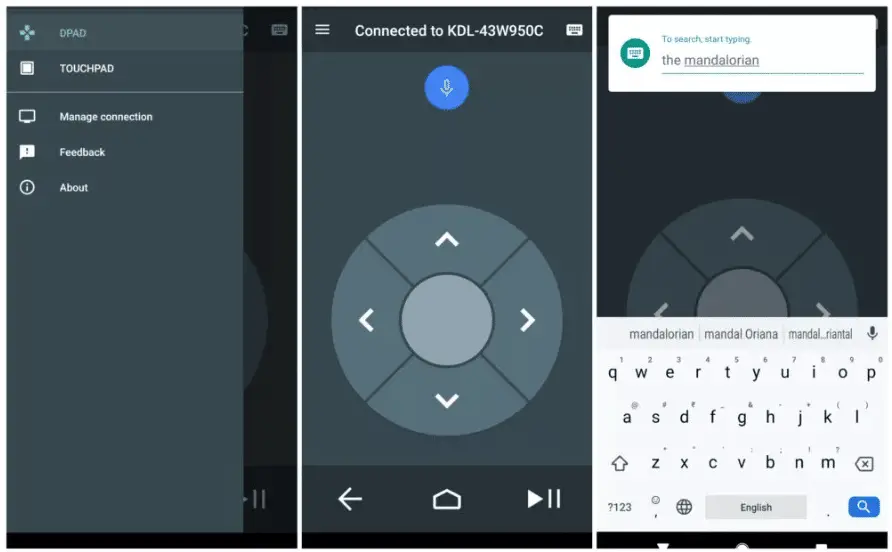
The Android TV Remote Control app lets you control your NVIDIA SHIELDTV using your Android device as a remote. Simply sync the two devices via Bluetooth or the same Wi-Fi network.
The app allows you to use the touchpad or D-pad gestures to control your SHIELD TV. You can also input text into your Android TV using your keyboard or search for titles using voice commands. More impressively, you can connect multiple remotes for multiplayer gaming.
Choose the remote you want to use, and then your SHIELD TV to sync them. Make sure your phone is running Android 4.3 or higher to use the app.
Set up is easy. Simply download and install the app on your device, then open it and tap your device’s name. Enter the pin you see on your TV to pair them.
Pros:
Cons:
Video Review
Video Credit: GregglesTV
Download
Get the Android TV Remote Control from Google Play. If you’re an iPhone user, you can find it in the App Store.
#3 – Google TV App Remote
? Price — Free
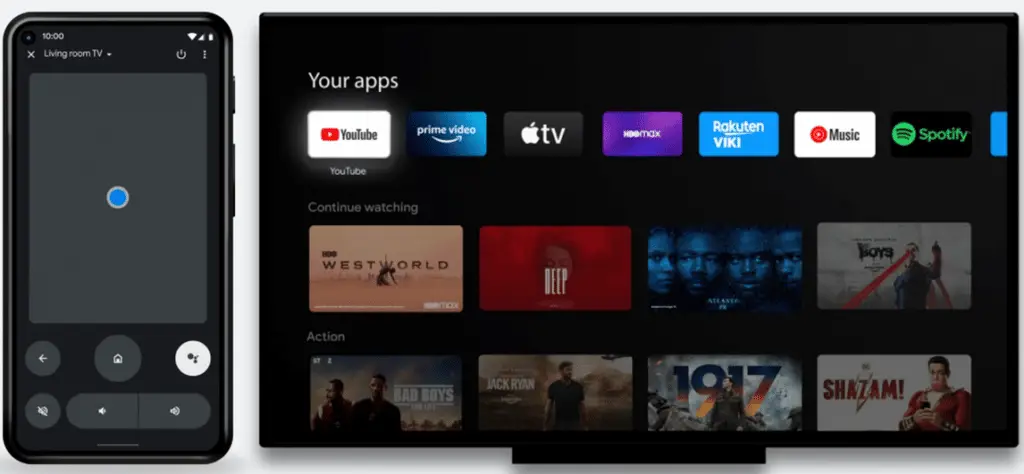
Google launched its long-awaited Google TV remote app last year, and it has received pretty stellar reviews so far. The new and improved UI and features make the experience of using your phone as a virtual remote control pretty awesome.
You can use the Google App TV remote to:
To set up your virtual remote, open the app on your phone, tap Remote > Scanning for devices, and choose your device. Follow the instructions on your phone or TV to complete the pairing. After that, you can use your device as a remote. You can access the app via your phone’s Quick Settings.
Pros:
Cons:
Download
On Android devices, you can access it by adding the remote tile to your Quick Settings. Download the Google TV app here.
#4 – SURE Universal Remote
? Price – Free
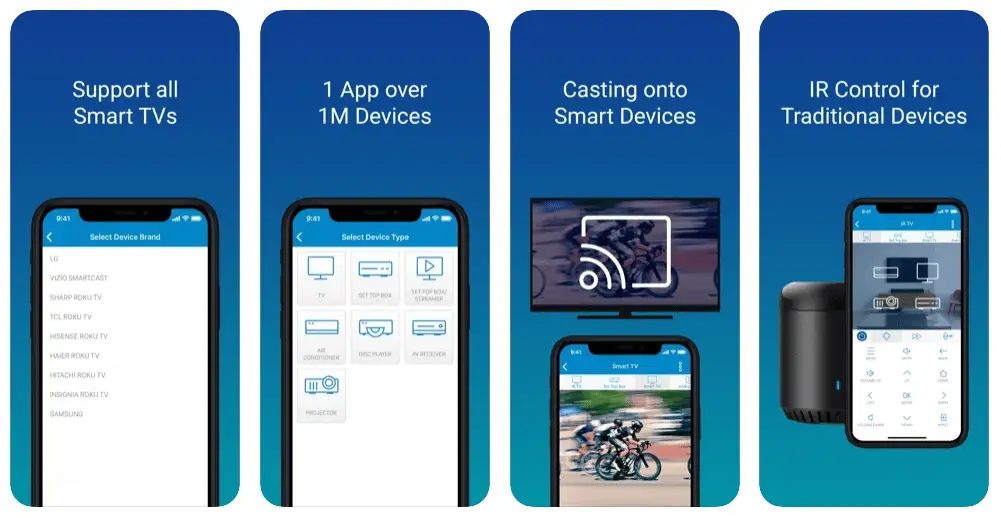
If you’re like me, you might own a bunch of smart devices at home, which typically means you have several remotes. I found that with SURE, I only need one device to control my smart devices and my NVIDIA SHIELD: my phone!
SURE claims that their universal remote app is compatible with a million devices, including NVIDIA SHIELD TV. It has an easy-to-use interface that allows you to switch between devices easily. If it’s your first time downloading the app, you can test out remotes to find the one that works on your devices.
The remote layout is intuitive and gives you access to a ton of functions. You can also create custom remote panels with your most-used functions on display.
The setup is pretty much the same for all devices. But, what’s nice is you can give each device a specific name—for example, “Shield” for your NVIDIA SHIELD TV. There’s also an icon assigned for each device to make them easy to distinguish one from another.
Pros:
Cons:
Download
Just like other apps, the SURE Univeral Remote is available for download from Google Play. Of course, you need to set it up on your phone first once launched.
? Related: Best Universal Remote Apps for Apple Tv
#5 – CetusPlay
? Price — Free
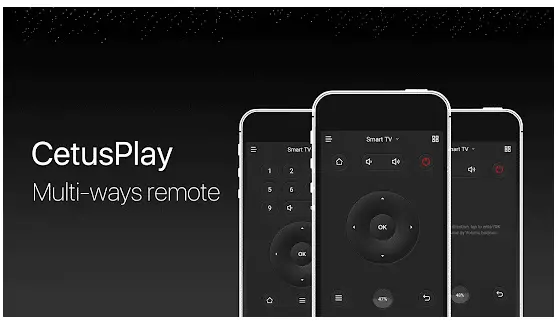
CetusPlay is a multi-function remote app for NVIDIA SHIELD TV and other streaming media players. It boasts multiple navigation modes, including the touchpad, D-pad, mouse mode, and keyboard mode, and allows you to launch apps with one click through your phone.
This app helps me speed up my NVIDIA SHIELD TV by cleaning the cache and trash. It also helps get rid of the paid Mouse Toggle.
Other notable features of the app include Live Channels and Share Screen Capture for social media.
To use the app, you need to install CetusPlay for TV. Then, make sure your smartphone and Shield are on the same network. Select the specific layout you wish to use, and then manage the apps you have installed on your device.
If you want to control your NVIDIA SHIELD TV from the comfort of your smartphone, CetusPlay takes the place of your physical remote and offers other useful functions.
The app’s free version is ad-supported, but you can get rid of ads forever when you upgrade to Pro.
Pros:
Cons:
Video Review
Video Credit: TV Box Stop
Download
Setting up the CetusPlay app is super easy. Simply download the universal remote for your smartphone and the TV remote server receiver for your NVIDIA SHIELD.
Bottom Line: Best Universal Remote Apps for NVIDIA SHIELD
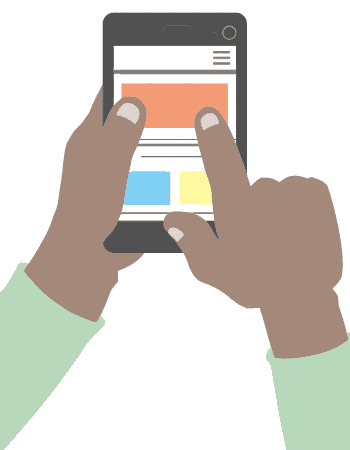 In preparing this list of the best universal remote apps for NVIDIA Shield, I tested many of the top apps from Google Play and the App Store. The apps listed here are the ones that worked the best with my iPhone, and I tested the Android apps using my buddy’s phone.
In preparing this list of the best universal remote apps for NVIDIA Shield, I tested many of the top apps from Google Play and the App Store. The apps listed here are the ones that worked the best with my iPhone, and I tested the Android apps using my buddy’s phone.
I did not include paid apps as the few top-rated ones I tested have nothing more to offer than those listed above.
All apps on the list are solid. But if you ask me which I prefer the most, I would say go with the Shield TV Remote App. The app launches fast, and the layout is super intuitive. The app is also easy to navigate. I continue to be impressed with the experience it provides for a remote app. Happy streaming!

Tim Brennan is a technology blogger and hosts the @TecTimmy YouTube channel. He writes about smart homes at oneSmartcrib, home theaters at UniversalRemoteReviews, and AI in writing at Writeinteractive. A graduate of Northeastern University School of Journalism, he has written about technology for 30 years. Tim lives on the ocean in Nahant, Massachusetts.
Please subscribe to my YouTube channel for a fun take on all things tech.